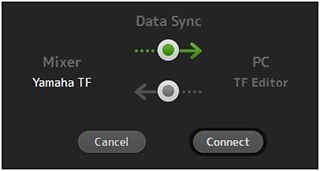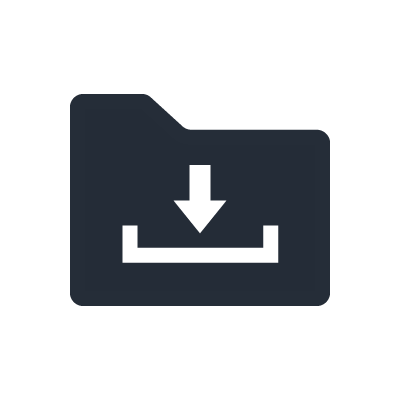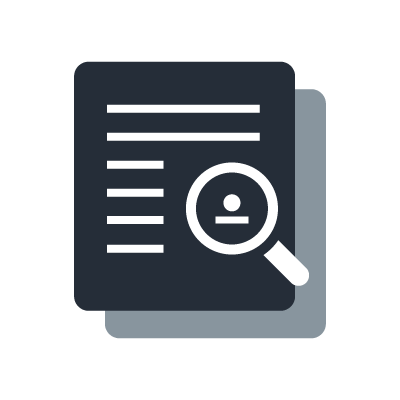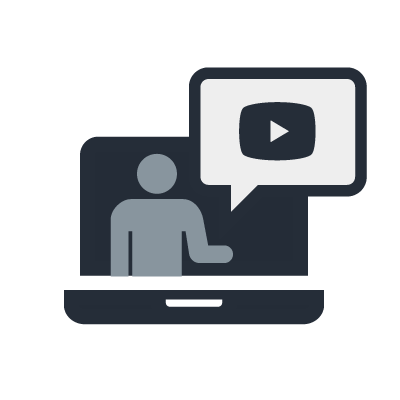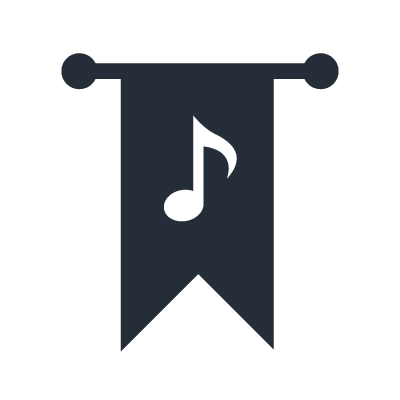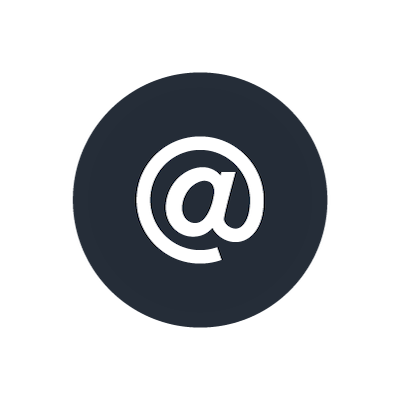TF-RACK 디지털 믹서
QuickPro Presets™
QuickPro Presets™ were created by Yamaha engineers and R&D in collaboration with renowned microphone manufacturers, in-ear monitor manufacturer and respected sound engineers. The presets will allow a novice engineer to get very close to the ideal sound, while experienced engineers will appreciate significant time savings, as they can provide starting points for further adjustment. On this page, you can download newly added official presets in addition to those included in the console**, and what’s more, you can check the detailed information such as equipment setup etc.
Audix

Audix는 미국 오레곤 주 윌슨빌(Wilsonville)에 본사를 둔 전문 오디오 시장 및 설치 사운드 산업용 마이크 제조업체입니다. 이 프리셋에는 OM 및 VX 보컬 마이크, i5 다목적 악기 마이크, D 시리즈 및 Fusion 시리즈 악기 마이크, SCX25A, ADX51, A131 및 A133 스튜디오 마이크에 대한 응용분야별 설정이 포함됩니다.
Audio-Technica
Audio-Technica는 일본에 본사를 둔 전문 오디오 장비 제조업체입니다. 이 프리셋에는 보컬용 AE4100 다이내믹 마이크, 드럼용 AE3000 콘덴서 마이크, 색소폰용 PRO35 클립온 악기 미이크 등에 대한 설정이 포함됩니다.
FitEar(Suyama Dental Laboratory)
FitEar는 일본에 본사를 둔 커스텀 이어피스 제조업체입니다. 이 프리셋에는 Pro Audio 334 및 Pro Audio 335/335DW에 대한 설정이 포함되었습니다. 프리셋 "FitEar Stage"는 스테이지 및 모니터 엔지니어 음악가용으로 제작되었고, "FitEar Reference"는 FOH 엔지니어용으로 제작된 것입니다.
Sennheiser
Sennheiser is a manufacturer of professional audio equipments based in Wedemark, Germany.
These presets includes setteings for e835 dynamic microphone for vocal, e608 dynamic miniature instrument microphone for saxophone, e914 condenser microphone for hi-hat and so on.
Shure
Shure is a manufacturer of professional audio equipments, based in Chicago, Illinois.
이 프리셋에는 보컬용 SM58 다이내믹 마이크, 악기용 SM81 콘덴서 마이크, 음성용 MX412 구즈넥 포디움 마이크 등이 들어 있습니다. IEM의 프리셋은 TF 펌웨어 V4.0에서도 추가되었습니다.
ultimate ears
Ultimate Ears is a manufacurer of Custom In-Ear Monitor, wireless bluetooth speaker, and earphone based in Irvine and Newark, California, United States. These presets include settings for UE900, UE7, UE5 and so on.
Westone Laboratories
Westone Laboratories는 세계에서 가장 큰 커스텀 인이어 제조업체 중 하나이자 밸런스드 아마추어 드라이버 이어폰을 설계 및 제조한 최초의 기업입니다. 이 프리셋에는 커스텀핏 모델 및 ES60, EAS30, UM Pro50, AM Pro30 등과 같은 유니버설핏 모델에 대한 설정이 들어 있습니다.
General Settings
These presets are configured for general microphones that allow quick and easy setup for many applications such as vocal, instruments, speech and so on.
FX Settings
These presets include general settings for effect that provide instant access to various venues and scenes.
How to download/import/export TF QuickPro Presets™
How to IMPORT presets
- In order to add new presets to TF consoles, you need a PC or Mac with TF Editor installed.
- Please make sure to backup both TF consoles and TF Editor before executing the operations below. Upon synchronizing the TF console and TF Editor, all the data from the Sync origin will overwrite the data of the Sync target device. Please be careful, since this action cannot be cancelled once it’s started.
- TF consoles allow multiple presets to be stored with the same name. Please be careful to avoid any unnecessary duplication.
When using the same TF console each time, like in facilities such as performing arts halls, following method “A” is recommended. When using different consoles each time, like when touring with a band, following method “B” is recommended.
A) Adding presets to the TF console via TF Editor [Preset >> (Online) TF Editor & TF Console]
Synchronize the TF console and TF Editor. Direction of Data Sync needs to be set from “Yamaha TF” to “TF Editor”
Drag and drop the “.tfp” preset file that you would like to add onto the TF Editor window. Please check the preset libraries of both the TF Editor and TF consoles and make sure that the dropped presets are added to the library of both devices.
B) Adding presets to TF console using USB storage device [Preset >> (Offline) TF Editor >> USB >> TF console]
Launch TF Editor and load an existing “.tff” console data file (or start with the initial settings). Drop the required “.tfp” preset file onto the TF Editor window. Using TF Editor, save the console data file after adding all the presets you want to use, and copy the file to a USB storage device. Connect the USB storage device to a TF console and load the console data. This new console data will overwrite the old data on the TF console. Check the preset list to confirm if the file is loaded correctly.
Drag and drop the “.tfp” preset file that you would like to add onto the TF Editor window. Please check the preset libraries of both the TF Editor and TF consoles and make sure that the dropped presets are added to the library of both devices.
Export presets
Preset data made with a TF console can not only be saved, but also exported. Firstly, synchronize the TF console to TF Editor. The direction of this synchronization is from the console to PC/Mac. Confirm the presets are displayed on TF Editor. Drag the preset and drop onto the PC/Mac desktop or other folder. When a “.tfp” file is made in this location, export is completed. Remember to always keep a backup of all your presets and console data files!
Tip: Save all the presets you need, including those you made by yourself, in a PC/Mac. Start a new project by initializing TF Editor, drag and drop any additional presets as required, and sync to the TF console.